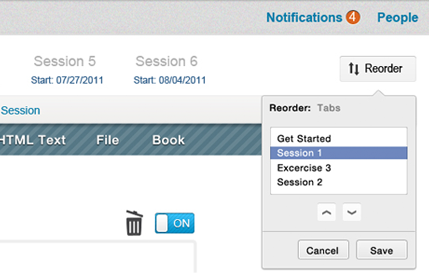July 2013
Sometime mid-to-end of May

My Documents - Hook up your own storage
Google Drive: you can upload files directly into Google Drive and use them at EDUonGo
OneDrive: same functionality as Google Drive
Ftp: you can hook up your own ftp server and manage all of your files from your own server
NOTE: you will be able to hook up only one of the above mentioned storage drives.
What does this all mean exactly?
This means that you can host all of your files: videos, files, images into your own server and link them into EDUonGo seamlessly. For example, if you will be able to upload your video into your server and serve it into a Session inside EDUonGo.
Sometimes mid-to-end of May

Mobile Compatible
EDUonGo is build with HTML5 and CSS3 technology and a fully responsive layout with ridiculously easy-to-use interface. Through your smartphone device you will be able to add posts into the Course Stream area, check your grades, view the lesson plan, and much more.
Sometimes mid-to-end of May

Public APIs
- Quiz
- Profile
What does this mean exactly?
Third party vendors will be able to build applications for EDUonGo. For example you can build a game that hooks up to the Quiz API and instructors using EDUonGo can download your game plugin questions from their question bank and deliver their quiz via your game, make sense ?
Sometimes mid-to-end of May

Improving the Quiz module
One Step to create a Quiz
- When you hit Add Quiz it will automatically add a new tab
- We have improved the Create Quiz mechanism
- Changed the Colors for the questions: Gray (not answered yet), Blue (answered questions)
- Added the following question types: Matching, Select more than one answer.
May 2013
Sometimes mid-to-end of May

Compose your own eBooks and publish them into the marketplace
Whether you are an instructor or student you will be able to compose your own eBook by using your own material or copying and pasting opensource content. Once you publish your book into the marketplace then everyone using EDUonGo will be able to install it.
Sometimes mid-to-end of May
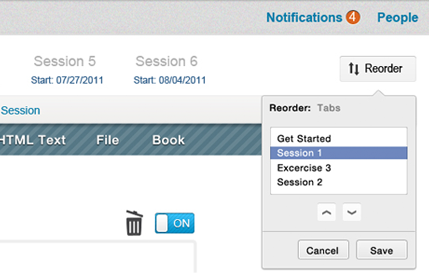
Reorder Tabs within the Presentation Page
When you click on the Edit button of the presentation page then you can reorder all tabs by clicking on the Reorder button up-right corner. Select a tab and move it up or down the list, once you click on the save button the new order will be applied.
Sometimes mid-to-end of May

Course Area improvements
Here are some of many improvements in the course area
- You can change the order of the section items within the presentation page within a simple move up-down list
- We have added a back button right above the left navigation
- The sub-navigation of the presentation page is static so when you scroll the navigation remains at the top
- We added a smoother way to collapse and expand the left navigation
Sometimes mid-to-end of May

Ask Community
Here it is!
We have been listening to your feedback. We have received numerous of emails from EDUonGo's instructors and schools asking us to put together a community where you can ask each other questions and find answers. Well, We made it happen, Ask Community.
April 2013
Sometimes mid-to-end of May

Course Area
This is where you will spend most of the time
Here is where the teacher will be able to deploy the course content, assessments, and other course related material. Students will be able to engage into course activities.
Course Stream - a secured community within each course.
Sessions - the lesson plan deployed into different topics, modules, units ...etc.
Assignments - Online, Upload or Offline Activity.
Quizzes - quizk created by instructors using EDUonGo quizzing tools.
Discussions - a threaded discussion board.
Grades - an intuitive grading system.
Calendar - a way to track all activities within a calendar.
Sliders - manage your sliders.
How to - video tutorials on how to use the system.
Statistics - a summary of class activities for the teacher.
Question Bank - questions that can be later plugged into different quizzes.
Class Files - teacher uploads files, students download them.
Settings - change course settings.
My Books - teacher link book to class, students install and read them via the eReader.
Sometimes mid-to-end of May

The Desktop
Much like your tablet the main screen you will see at EDUonGo is the desktop. Through your Desktop you will be able to navigate within the learning platform. If you are a school administrator you will be able to create departments, change the look and feel of the sytem and a lot more. Teachers can create courses and publish them to the course catalog ...etc. and students will be able to join courses, participage in the course activities, collaborate with others and much much more.
Here are the start-up apps you will see based on your access level
My Profile (School Admin, Teacher, Student)
Themes (School Admin)
Social Networking (School Admin, Teacher, Student)
Course Catalog (School Admin)
Contact me (School Admin, Teacher, Student)
Draw it (School Admin, Teacher, Student)
Website (School Admin)
Courses (School Admin)
Courses - Create Course (School Admin, Teacher)
Courses - Access Course (School Admin, Teacher, Student)
Users (School Admin)
Settings (School Admin, Teacher, Student)
Settings - School (School Admin)
Settings - Account info (School Admin, Teacher, Student)
January 2013