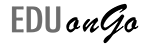4 Criteria For Testing Your Online Corporate Training
So you’ve built your corporate training courses and are ready to launch them. But before you go live, there’s still one very important step left: The testing process. This is one of the most important -and often neglected- steps to make the online corporate training experience a success.
Why Testing Your Online Corporate Training Is WAY More Critical Than You Realize
According to Pew Research Center, roughly two-thirds of Americans own smartphones. Because so many people use these mobile tools -and the fact that tech-savvy Millennials are now the biggest generation in the US workforce- it makes sense to adapt your corporate training accordingly.
If you’ve already geared up and are about to launch your corporate training online, the next important step is to test it.
Having helped one of my customers deploy corporate training for their 400+ store locations, I have certainly learned some valuable lessons about testing your online corporate training. So from all of my experiences, I would advise that you pay close attention to the following items.
The Criteria You Need To Pay Attention To When Testing Your Online Corporate Training
1. Performance.
When it comes to course content, companies will often incorporate animations, audio, or video. While the use of multimedia certainly engages learners, it is essential to ensure the devices your employees will be using can actually support it.
The majority of the content will be developed on a PC with the help of eLearning authoring tools, such as Articulate or Captivate. But keep in mind that while the content may run perfectly on PC, it may not work the way you expected on a mobile device. Even though some mobile devices possess hardwares as powerful as a PC, they will not provide the same level of performance.
Also, the layout of a website may not necessarily look or work on a phone/ tablet the same as it does on a PC. To ensure a smooth experience across a variety of mediums, test all of your training materials on a multiple mobile devices while the lessons are being built.
During a recent training deployment, my team found that some of the animated content inside one a course caused the CPU usage to hit 100% maximum – resulting in performance issues on the mobile devices.
It is not uncommon for devices to lag in performance when you add animation to transitions from one screen to the next. An immediate and effective solution for an issue like this is to optimize the content by removing as much animation from the content as possible.
2. Screen Resolution.
One obvious difference between a PC and a mobile device is the size and resolution of the display. While it is possible to design material to be responsive, there’s still no guarantee it will look good on a mobile device. Always test on multiple devices or, at minimum, the device you plan to use.
With one project I worked on, the course content looked great on a PC. However, when I tested it on a mobile device, the screen awkwardly displayed extra white space on the sides. To avoid a mistake like this, make sure your designer understands the various aspect ratios for different screen resolutions.
3. Web Browser.
It’s important to remember that mobile browsers do not always work the same as they do on a PC. While browsers like Chrome support all devices, they don’t work exactly the same way. In one instance, I discovered that the audio and video playback on a mobile device was turned off by default. My lesson? Always test it!
Picture a situation like this: Narration accompanies some animation but the audio doesn’t play for your employees when they view it on their device. Unfortunately, there is no way to fix this issue in the UI. To solve the issue, you need to navigate to the browser’s settings and manually turn on the audio and video playback. And that is certainly not user friendly.
4. Internet Connection.
Mobile devices usually connect to the internet via WiFi or Wireless 4G. If you go the route of WiFi, you should absolutely make sure you do not connect your employees’ mobile devices into the same WiFi as your guests.
The first reason for this is that employees ought to have a secure access point for their for training. Employee usernames and passwords can get stolen – and you don’t want that.
Another reason is that the bandwidth of the guest WiFi varies based on the number of guests who are present at a particular time. Having employees tap into the same WiFi connection as guests might impact the performance of their training content – resulting in a terrible user experience.
On the same note, you’ll also want to make sure there is a sufficient number of access points to cover all areas of the building that the employees will be trained from.
Conclusion
By now you can probably guess what the big takeaway is.
Remember to test your system across multiple devices at the location(s) where your employees will be using the system, including the device(s) they will be using for their actual training. Many companies neglect this step because they are so involved in building content for their courses. However, even though it will require more time to test, it will save you and your employees a lot of headache.