Need help getting started? Watch our video tutorial or follow the steps below!![]()
- Click the “Language” tile (sometimes labeled “Translation”).
- Select a category from the left-hand menu.
- Locate the text you wish to change in the list.
- Alternatively, you can search all categories for the text you wish to change using the search box on the upper right-hand side.
- Type in new text into text boxes on right.
- Click “Save.”
- Return to desktop.
- Click “Settings.”
- Select the new language (by default called “Academy Translation”) in the dropdown menu under “Language.”
- Click “Save.”
Leave A Comment?