Adding extra pages to your menu can be done by adding a blank page.
Need help getting started? Watch our video tutorial or follow the steps below!
- From the dashboard, click the “Courses” and enter course.
- Click the + icon in the upper left of the menu bar.
- Select “Add blank page.”
- Type in the name of the page and click “Save.”
To make your new page as the landing page of the course, do the following:
- Hover over the new page in the menu bar and click the arrow pointing down.
- Click “Mark as landing page.”

Leave A Comment?