Our quiz feature supports multiple choice, True/False, short paragraph, matching questions, multiple answers, fill-in-the-blank, multiple paragraph answers and Grid questions. The order of questions can be randomized before presenting to the students and instructors can assign specific points to each individual question. Our question banks save every single question created in the system and allows all questions to be shared and reused for future quizzes.
Quizzes can include multimedia elements such as video, audio, images and links.
Need help getting started? Watch our video tutorial or follow the steps below!![]()
How to create a quiz
- Enter course.
- Click “Quizzes” on left-hand menu.
- Click “Create New Quiz.” You will then be taken to the edit mode of the quiz. It’s here you can set the date, activity type, allow for late submissions and etc. You’ll also see the right-hand menu bar that lets you add content similarly as you would in a lesson.
- Once you click “Done” you’ll see the “Manage Questions” button in the upper right. This is when you’ll actually be able to create questions and select existing questions.
- Click “Manage Questions.”
- Add new question or select from bank of already existing questions.
- Click “Done.”

Leave A Comment?