Class Progress is a feature that lets teachers track their students’ progress and enables students to monitor their own pace of work.
Need help getting started? Watch our video tutorial or follow the steps below!![]()
- Enter course.
- Click “Course Settings” on menu bar (If you can’t find it in your menu, click the “+” icon in the upper left of the menu, click “Module Page,” select “Course Settings” and hit “Save.)
- Select the “Yes” option for “Allow class progress tracking.” Then click “Save.”
- Once you’ve saved the setting, “Class Progress” should now appear in the menu bar (If it doesn’t appear, navigate to the “+” icon and click “Module Page, select “Class Progress” and hit “Save).
- Once you are in “Class Progress” you’ll be able to see the percentage rate of completion for each student in the course. It’s here you can also manually mark lessons, assignments and quizzes as either “read” or “unread.”
The green line above each lesson will help students keep track of there progress as well.


Leave A Comment?