Audio Test for EDUonGo Live Session
Please ask all your Live session participates to do the following system check ahead of the meeting
- For best performance, use Firefox or Google Chrome
- Use a headset with mic
- Go to http://demo.bigbluebutton.org/
- Enter their name and hit join
- When asked “How do you want to join the audio?”, select “Microphone”
- Depend on the browser; you will see different way to allow your mic to work. Make sure you hit allow, this is an important step for your audio to work
- Audio Test – if your mic is working, you should hear your own voice coming out from the computer speaker or your headset
For the presenter
- Use Firefox, Chrome has a known issue on screen sharing
- Do the same system check above
- Create and start the Live session on EDUonGo
- Again make sure you “allow” your mic when asked
- In the “Audio Setting”, use the “Test or Change Microphone” and “Test Speakers” buttons to confirm your audio is working
- Click on “Join Audio”
- “Mute All Users Excerpt Presenter”
- Only unmute the participate who like to speak
- Use the presentation window to upload your slide deck
- Provide links for videos
Leave A Comment?