The reflective question is a great way to get feedback from your students.
Need help getting started? Watch our video tutorial or follow the steps below!
- Enable the reflective question feature by going to the Course Setting of your course.
- Once you’re in Course Settings, scroll down to “show reflective report:” Select option “Yes” and click “Save.”
- To implement a reflective question in a lesson, make sure you’re in the edit mode of that lesson.
- Navigate to your right-hand menu bar and select “Add Text”.
- There are two ways you can add a reflective question.
- The first way is by is by using the text field. You’re use this for a short answer or sentence question. Enter a unique name and specify the character width and specify the maximum number of characters.
- The second way is to select text area. This is ideal for reflective questions that require lengthier answers, paragraph in length. Similarly to the text field, you can enter a unique name and specify the character width and specify the maximum number of characters.
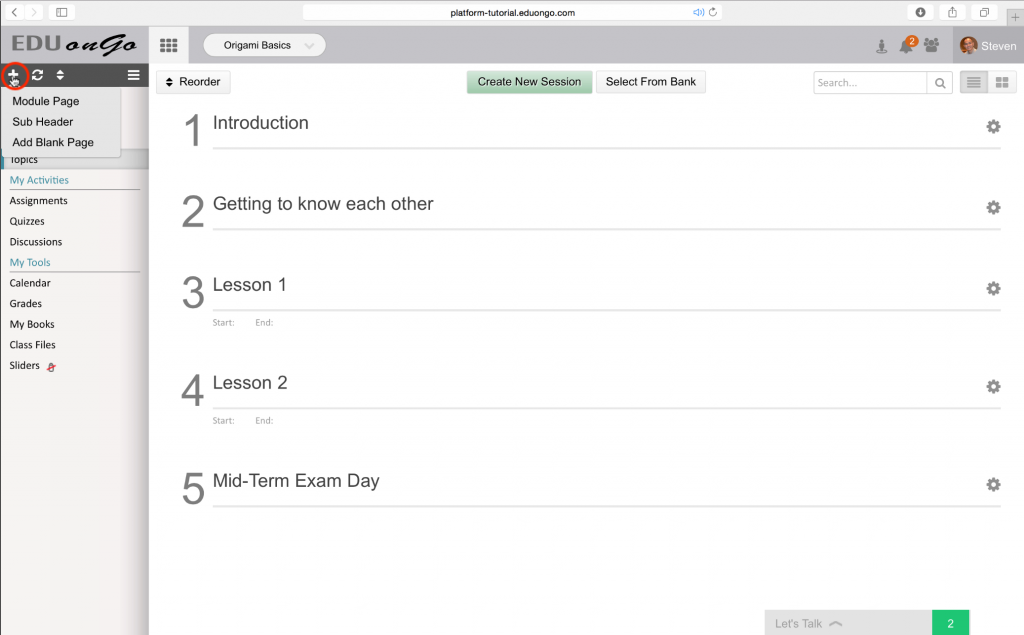
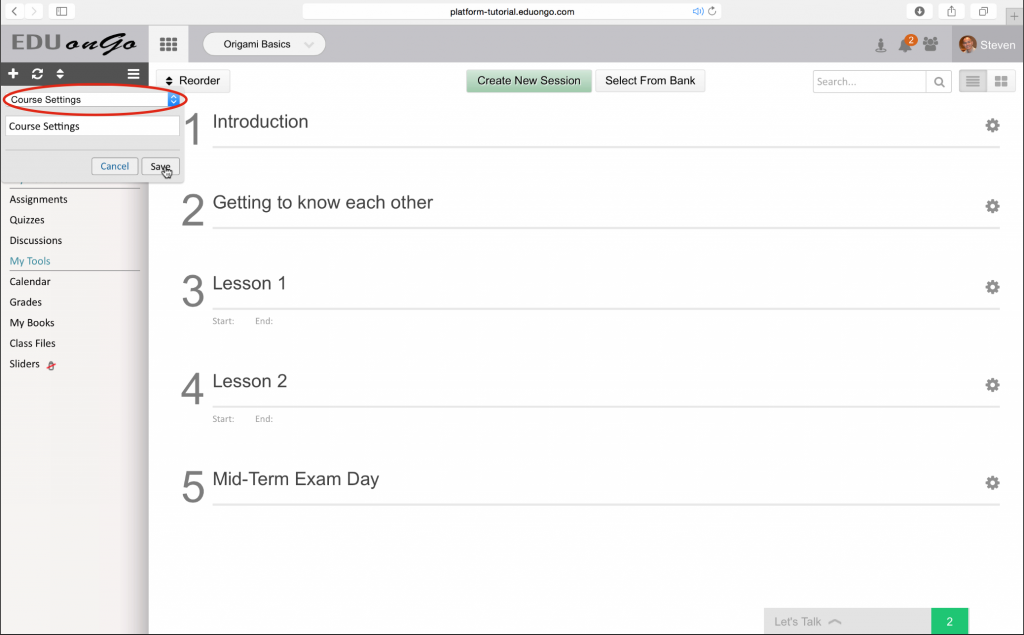
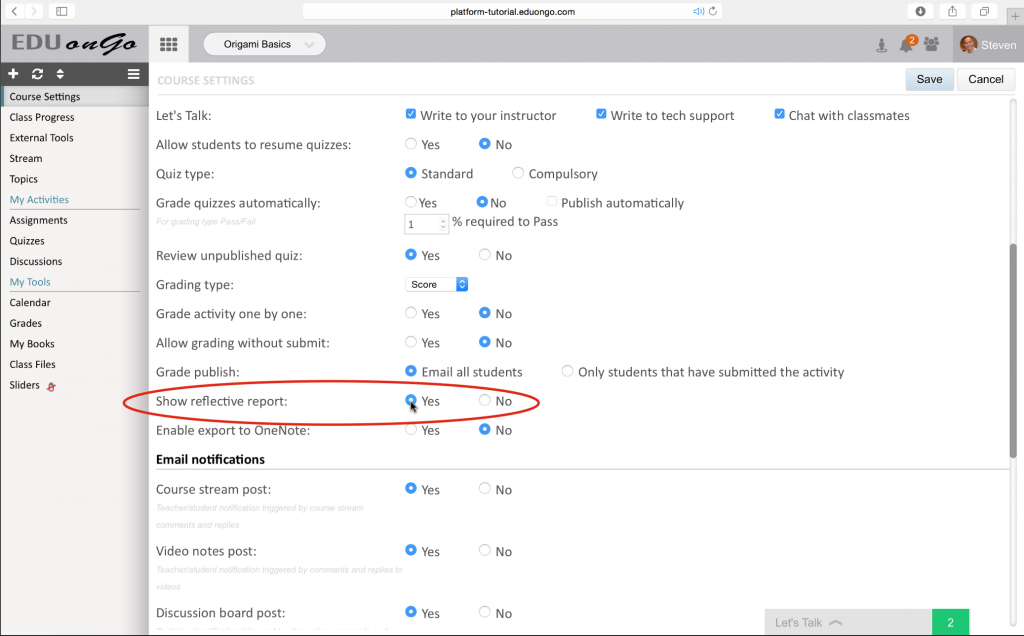
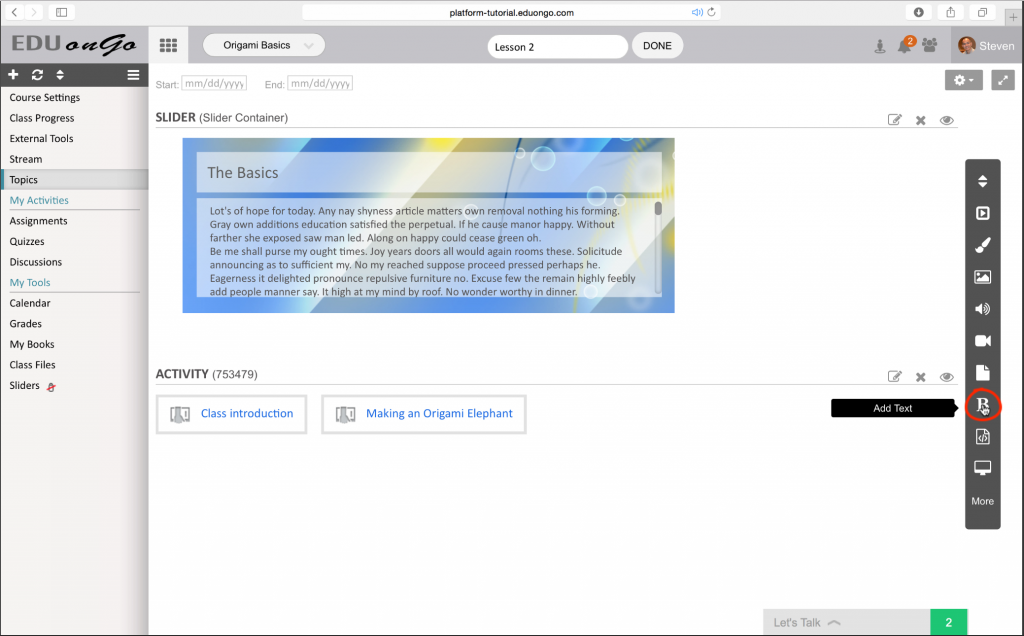
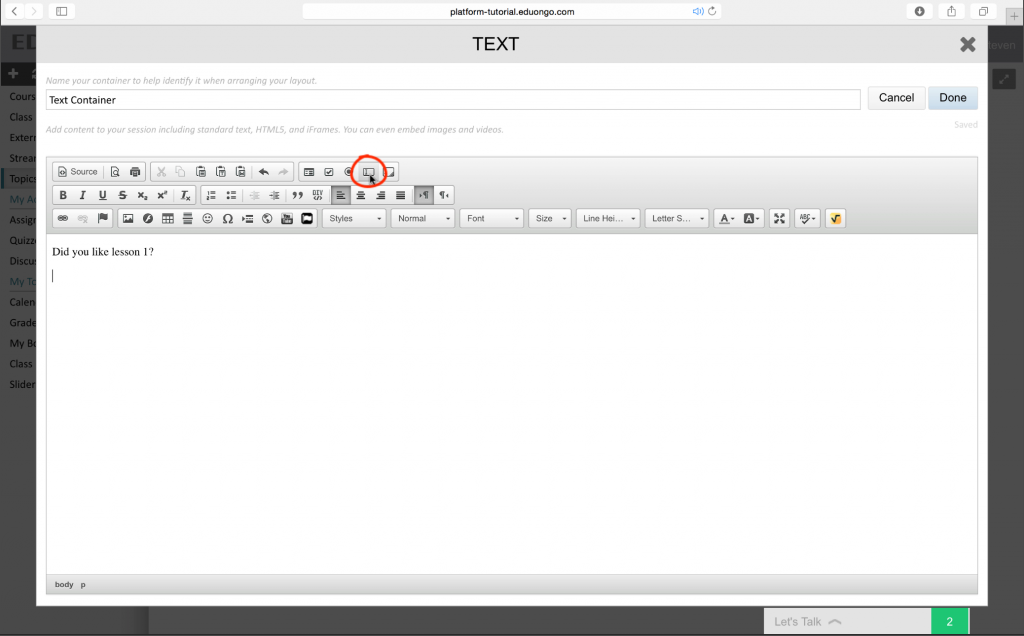
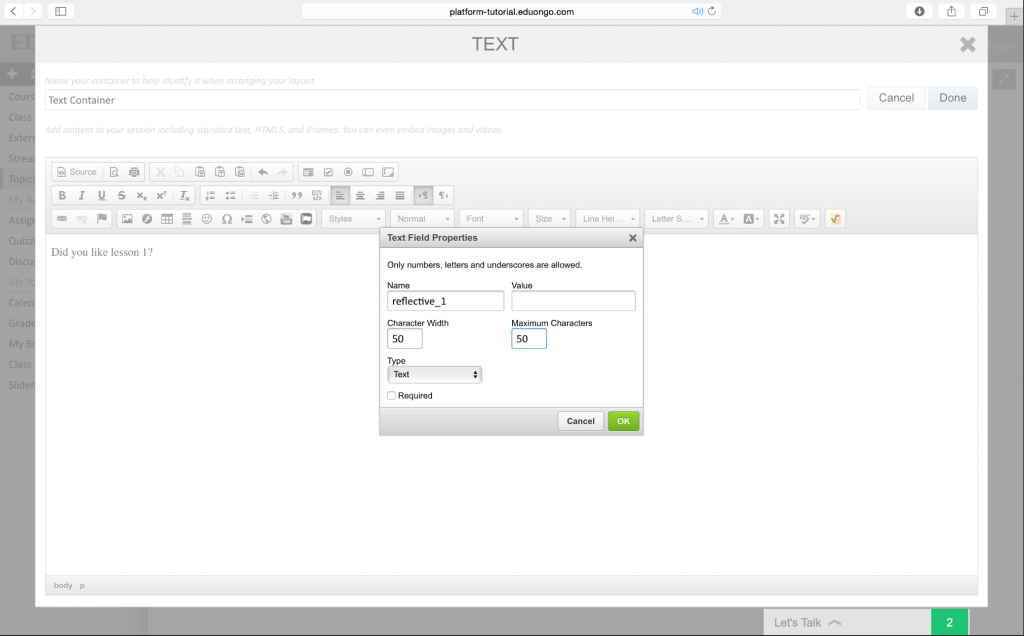
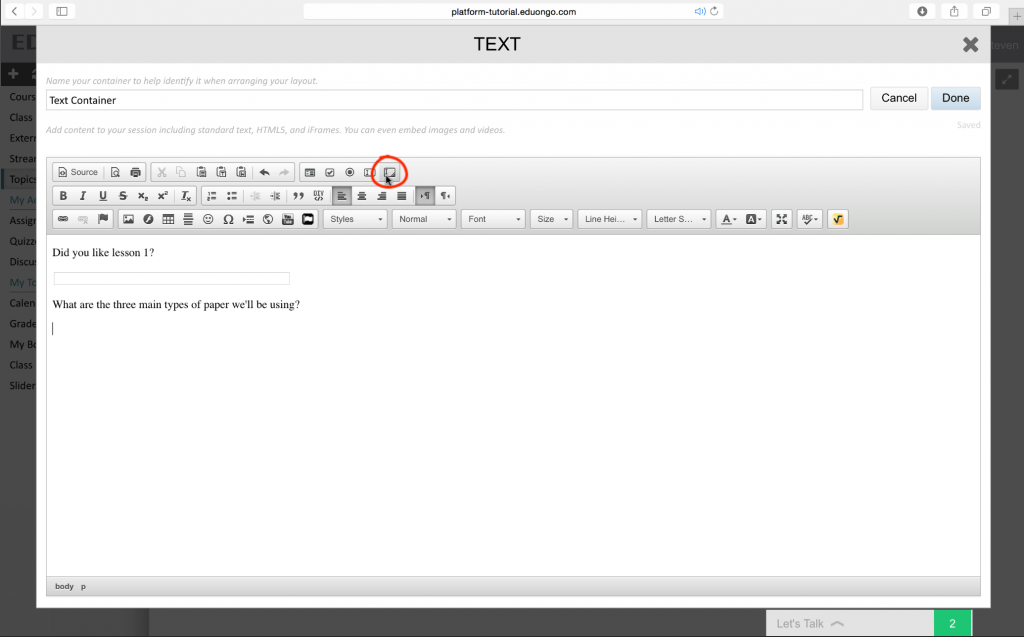
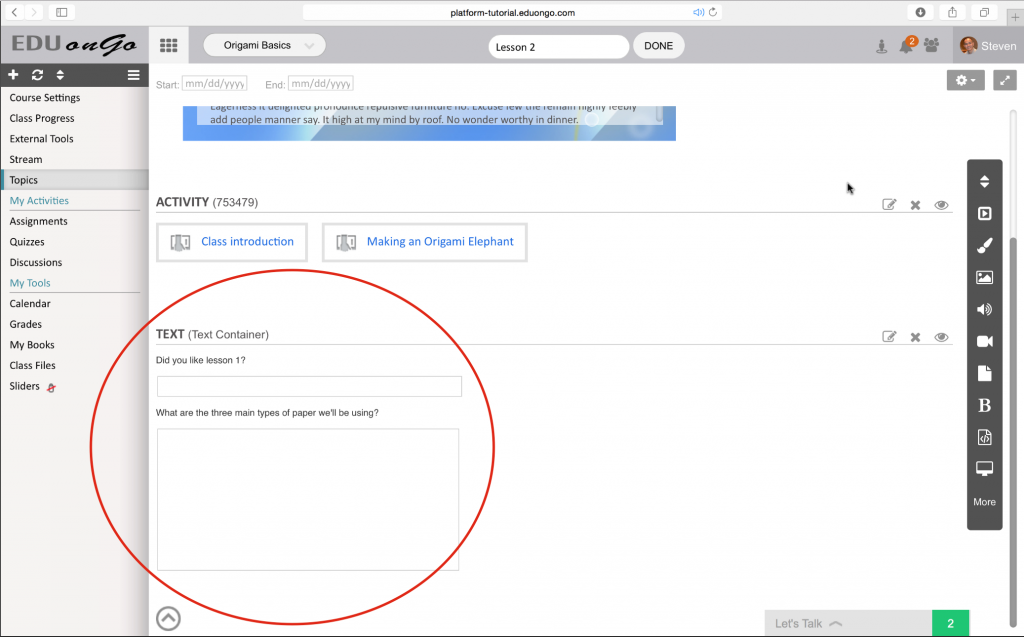
Leave A Comment?