- Once you login into EDUonGo scroll down to App Center.

- Choose OneNote from the list of apps then click on the install button, up right corner.

This will show your list of courses you can install the OneNote app into. - Once you check the course(s) you want to install OneNote and click on Save, the courses you selected will turn into links you can click on.

Click on the link and you will be directed inside your course where you will see the list of Apps you have installed (OneNote should be one of them). - Click on OneNote and walk through the steps on the Wizard. NOTE: at this time it will ask you to confirm your Office 365 or Microsoft Account so you can connect your notebook.
 So, what’s the value of integrating Microsoft OneNote inside the classroom?
So, what’s the value of integrating Microsoft OneNote inside the classroom?
Basically, students of this course will automatically get access to your notes you publish for this course :).

Leave A Comment?